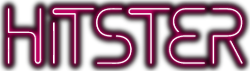The music automatically plays when you scan the QR code on a HITSTER card using a mobile phone with the free HITSTER app installed. On opening the app, follow the on-screen instructions to connect to the Spotify app or choose to play with Spotify Free.
Spotify Premium will give you the best HITSTER experience. Spotify Free version might have some limitations.