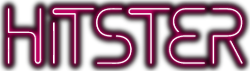On opening the app, follow the on-screen instructions to connect to the Spotify app or choose to play with Spotify Free. If you’re using Spotify Free, the track either starts playing after you physically turn your phone face down (‘gyrosensor’) or after a short 3-second countdown (‘countdown’). If you’re playing with Spotify Premium, you can either listen to the whole song from the start (‘full tracks’) or enjoy a 30-second preview (’30s previews’). Please see the game rules for more details on how to play the music.
Frequently asked questions
FAQ about the game
What music does HITSTER contain?
HITSTER is packed with hundreds of unforgettable hit songs from a wide range of decades and genres. From timeless classics to recent chart-toppers, there’s music for everyone to enjoy. And don’t worry if you’re not a music expert – anyone playing HITSTER has a chance to win.
What is the difference between the four HITSTER gameplays?
HITSTER can be played competitively (using three difficulty levels: ORIGINAL, PRO and EXPERT) or with all players on the same side using COOPERATIVE gameplay. We recommend that you start playing HITSTER using the ORIGINAL rules. If you find that too easy, move on to PRO and then EXPERT. Read the game rules for more details.
Can I download the HITSTER playlist?
Yes! Just click on the links below to explore the different HITSTER playlists on Spotify.
Hitster Original:
https://open.spotify.com/playlist/0Mpj1KwRmY2pHzmj7mfbdh?si=d11d019fc0404031
Hitster Bingo:
https://open.spotify.com/playlist/0BRAHVe41SRLfK1EVsmGyH?si=Z8tSdDaaTtG_r8ChgyjkhQ
Hitster Guilty Pleasures:
https://open.spotify.com/playlist/3wUKjSzUUyJyy8OXO4AtJ7?si=juS3qSxMQ2WzuGSHHdEtDA
Hitster Summer Party:
https://open.spotify.com/playlist/2hZhVv7z6cpGcRBEgvlXLz?si=MiJwG7zeQ6uZuIfMKXRYQA
Can I play HITSTER without the card game?
No. You need the HITSTER cards to be able to play. For more information, check out our where-to-buy page.
Some of my HITSTER cards contain symbols. What do they mean?
The cards can be marked with a symbol to identify the corresponding game version, so if they are mixed up when playing, each card can always be returned to its box.
Why is there an R on one of my HITSTER cards?
The “R” means that this song is repeated in some other version of Hitster. Why? Because we felt it was an essential song that we couldn’t leave off the list.
Can I play with foreign versions of HITSTER?
Hitster is designed to be played with the edition specifically created for the country where you’re playing, as the music selection is curated based on local availability. If you play with a version from another country, some songs may not be available in your region due to licensing restrictions, which could affect the game experience.
Is my phone supported?
The HITSTER app works with iOS 17 or later installed, or with an Android phone running 10.0 or later. All phones must have a working rear camera, built-in speaker and internet access.
Can I use a tablet?
Yes and no. We officially only support phones, however some devices allow phone apps to be installed on a tablet. You can give this a try, but it might not work as we intended.
Can I use an external device or speaker for playback?
Yes and no. A standard Bluetooth or Airplay-enabled speaker should work. Connecting to a Google Chromecast or AppleTV is not supported as this has audio playback issues. Feel free to test your setup to see if it works for you.
Why do I need an internet connection?
HITSTER uses an online database to connect to Spotify. Having this database makes sure that the HITSTER game keeps on working as we intended. Without this connection we can’t manage any changes Spotify might make to their platform.
Be sure to use a secure Wi-Fi connection to avoid additional charges from your provider.
Do I need a Spotify account?
Yes and no. You can play HITSTER without a Spotify account, however this will not give you the best game experience as you are limited to only 20 seconds of music for each of the songs played. Spotify offers a limited free Premium trial when you sign-up for a Spotify account.
I can’t log into Spotify
Please contact Spotify Support, as we cannot help you with that.
Can I use YouTube music, Apple Music, Deezer or any other music streaming service?
Yes, you can. But in that case, one player has to manually search for the song on the song card in the preferred music streaming service instead of scanning the card with the HITSTER app. You can decide to choose one player as the DJ for the entire game OR take turns in playing the song by passing your device to the next player on each turn.
I have another question
You can reach us using our online contact form. After receiving a confirmation email, it can take up to 10 working days to respond to your question.
FAQ about the Hitster app
Where can I get the HITSTER app?
Using your phone, you can download the HITSTER app from the App Store or Google Play by clicking on the store icons below.
Make sure that you are logged into the correct store on your mobile phone if your country is listed here.
I cannot install the app on my phone
Please visit the link below if you have any questions about installing an app on your phone:
- iPhone users, see: https://support.apple.com/en-gb/HT204266
- Android users, see: https://support.google.com/googleplay/answer/113409?hl=en
Why does HITSTER need camera access?
A camera is required for scanning the QR code on the back of a HITSTER card. Without it the game will not work.
My camera does not work inside the HITSTER app
On most devices it is possible to disable camera access for your device. Delete and re-install the HITSTER app from the App Store or Google Play. The app will ask your permission to access your camera.
My phone cannot scan the QR-code on the card
Make sure that the card is not damaged in any way and that there is enough light for the camera to see the code on the card. Avoid strong reflections as these can prevent the camera from seeing the QR code. You can block them by placing your hand between the light and the card without covering the QR code.
Scanning a card produces a black screen
Check if you have a WiFi connection. If you are on a mobile network, make sure the HITSTER app is allowed to use your cellular data*.
iPhone users, see: https://support.apple.com/en-gb/guide/iphone/iph3dd5f213/ios
Android users, see: https://support.google.com/fi/answer/9458407?hl=en
* Use of cellular data might lead to additional charges from your provider.
One of my HITSTER cards is not playing a song
There are two reasons why this might be:
- The company owning the music rights removed the song from Spotify or moved the song to another album or playlist.
- You purchased (or were gifted) a HITSTER game intended for another market, or you are travelling abroad with your HITSTER game. In that case, some cards will not work due to how Spotify manages the music rights. When travelling, on your return, these cards should work as before.
In some cases, we might be able to fix the issue. Let us know what card(s) aren’t working – and if you were travelling at the time – using this HITSTER form.
The HITSTER app keeps disconnecting from Spotify
If you have a Spotify Premium account and you’re experiencing connection issues with Spotify, we recommend switching to the 30s preview mode in the app settings and using the gyrosensor or countdown. This allows you to keep playing without interruptions.
We’re continuously working on improving the app experience – thank you for your patience!
My app is in a language that I cannot read
If this happens, simply delete and reinstall the HITSTER app from the App Store or Google Play. It should give you the option to select your preferred in-app language and preselect your device language. It doesn’t matter what language you select inside the app, as this does not affect the gameplay.
How long will the HITSTER app be supported?
We’re committed to supporting the HITSTER app for as long as we continue to produce and sell HITSTER products. Because the app relies on platforms like Apple, Google and Spotify, future changes to those services may affect its availability – but rest assured, we’ll do everything we can to keep the app running and the music playing.
What is different in the latest version of the app?
We’ve made some exciting improvements! The connection to Spotify is now more stable, so you should experience fewer interruptions while playing. We’ve also added new game mode options, so you no longer need a DJ if you’re using Spotify Free.
Here’s how it works in the new app:
Spotify Free: Before the music plays, you’ll need to flip your phone. You can choose between two options:
- Gyrosensor – the music starts automatically as soon as you turn your phone face down.
- Countdown – the app counts down from 3, and you just flip your phone before the music begins.
Spotify Premium: You now have two ways to play:
- Full tracks – just like before.
- 30-second previews – perfect for faster rounds. With previews, you can again choose between the gyrosensor or the countdown option (just like for Spotify Free).
What is the difference between the Gyrosensor and Countdown?
The Gyrosensor and Countdown are two similar ways to play when using Flip Your Phone. After scanning a card, you will need to place your device face down to hide the track details.
The Gyrosensor mode uses a sensor that is present in your device to detect when you have physically turned your phone face down. When this happens, the music automatically starts playing.
The countdown mode triggers a short countdown as soon as you have scanned a card. Once the countdown ends, the track starts playing. In this case, you will need to make sure to flip your phone before the countdown ends.
The mode selected to flip your phone does not affect the gameplay. You can choose the one you personally prefer.
The Gyrosensor does not work on my device.
If the gyrosensor is not working well on your device, you can use the Countdown option to Flip your phone instead. You can set it up by following these steps:
- Open the Hitster App
- Go to Rules & Settings
- Ensure that Use Flip Your Phone is turned on
- Select Use Countdown
Now, when you scan a card, you will see a 3-second countdown on your screen. Make sure to flip your phone before the countdown ends to make sure no player sees the song title and artist playing.
I have another question
You can reach us using our online contact form. After receiving a confirmation email, it can take up to 10 working days to respond to your question.